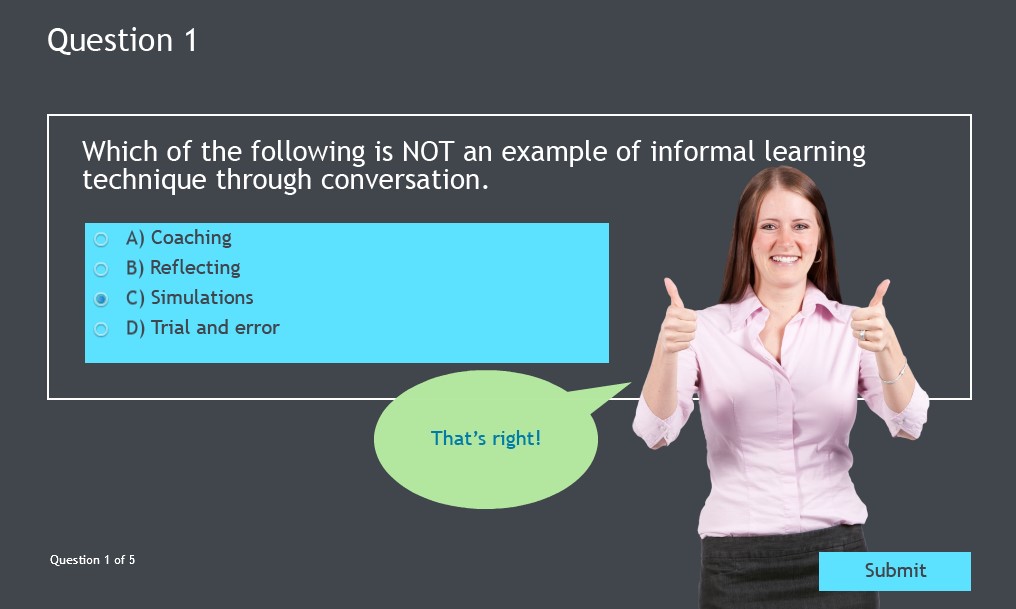In Adobe Captivate, you can convert the interactive and non-interactive objects to multi-state objects and easily add additional objects to the states allowing you to quickly build interactions.
Quiz slides in Captivate are locked down, which prevent you from adding states to the question title, question stem, answer options, and feedback captions.
In spite of this limitation, you do have access to view the normal state of the feedback captions by clicking the State View button in the Properties Inspector.
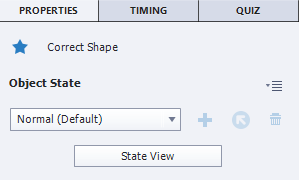 The State View area will give you a lot of power to replace the boring text feedback with video, audio, or an image–pretty much any non-interactive object to make the feedback relevant and meaningful for the learner. This step is important, as the default question objects have a higher ‘z’ order, and take the topmost position on the slide, which can result in hidden or partially visible feedback objects in the published output.
The State View area will give you a lot of power to replace the boring text feedback with video, audio, or an image–pretty much any non-interactive object to make the feedback relevant and meaningful for the learner. This step is important, as the default question objects have a higher ‘z’ order, and take the topmost position on the slide, which can result in hidden or partially visible feedback objects in the published output.
In this example, our goal is to create a slide that looks similar to the image below.
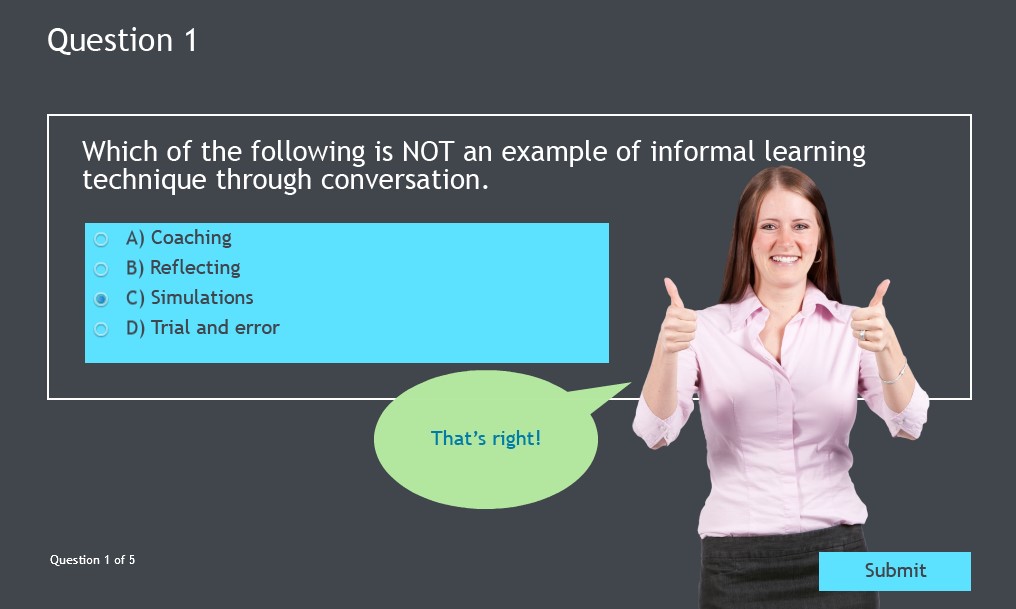
Insert a question slide similar to the one shown below. Add some space on the slide for a character and speech bubble by moving the question stem and answer options to the left.
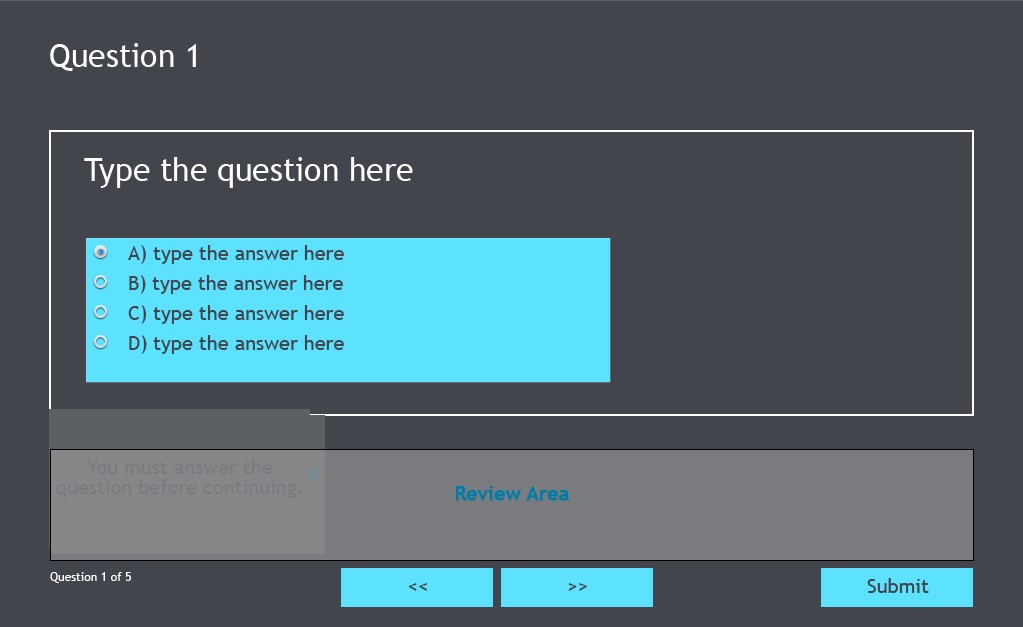 Select the feedback caption and, in the Properties Inspector, click State View. You will see the feedback caption in the Object State panel.
Select the feedback caption and, in the Properties Inspector, click State View. You will see the feedback caption in the Object State panel.
To add a coach image like the one I used in the image above and at the end of this article, choose Media > Characters. Select a character and click the OK button.
To replace the feedback shape with a speech bubble shape, right-click the feedback shape and choose Replace Smart Shape. If you are using a text caption instead of smart shape caption in your project, you can change the feedback caption type to transparent, add a speech bubble smart shape, and then place the transparent text on top of the speech bubble to get a similar effect.
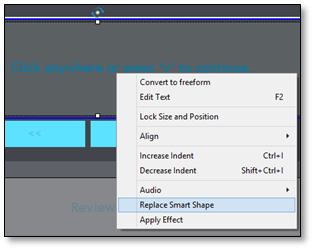 In the image below, I selected the oval callout and then resized and re-positioned it near the character. And that’s that… I love how easily you can convert those plain text feedback captions into something more interesting and meaningful in your eLearning courses.
In the image below, I selected the oval callout and then resized and re-positioned it near the character. And that’s that… I love how easily you can convert those plain text feedback captions into something more interesting and meaningful in your eLearning courses.
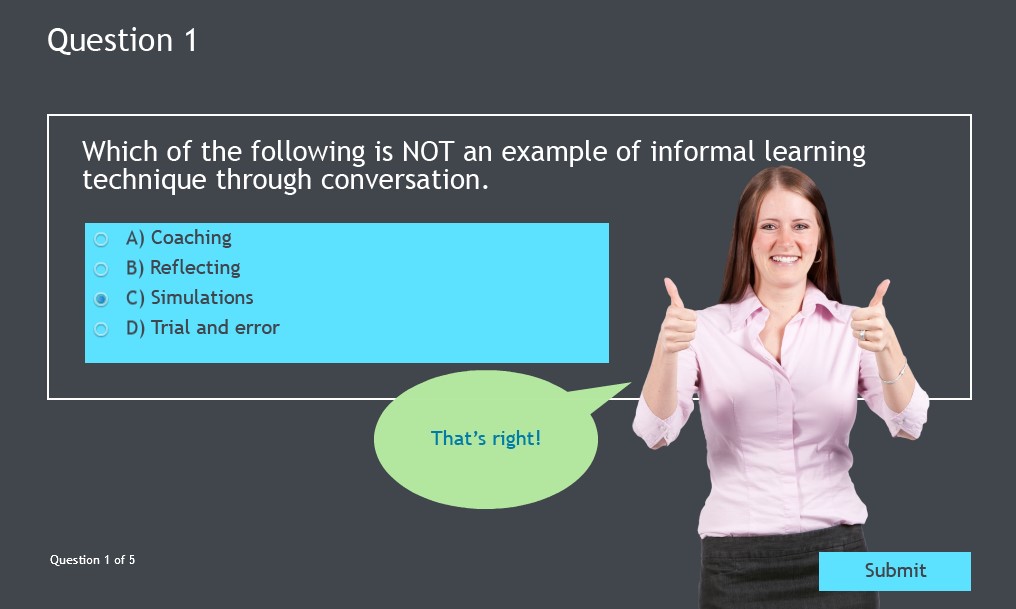
This post was first published in IconLogic blog.