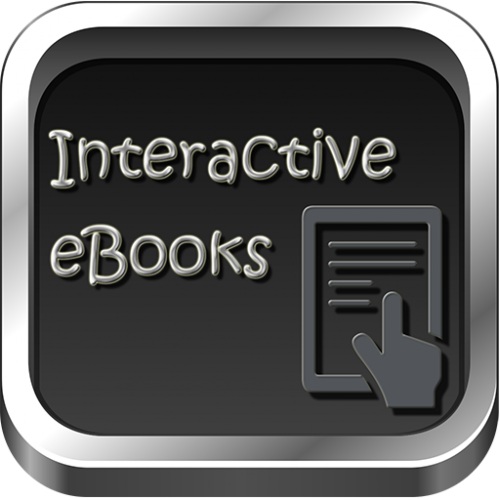A few months back, I had created an interactive eBook for iPad using different tools like Adobe InDesign, Adobe Edge Animate, Adobe Presenter, Adobe Captivate, Adobe Photoshop, and Digital Publishing Suite, and wish I could add a few more tools to this list… LOL
A few months back, I had created an interactive eBook for iPad using different tools like Adobe InDesign, Adobe Edge Animate, Adobe Presenter, Adobe Captivate, Adobe Photoshop, and Digital Publishing Suite, and wish I could add a few more tools to this list… LOL
To be true, I had no experience whatsoever to create InDesign documents, Edge animations, and DPS folios when I started working on the eBook, but the videos available on Adobe TV and tutorials offered on Lynda.com came to rescue and really helped me complete my task. Now it’s my turn to give back and share my learnings with all of you 🙂
So here’s a step-by-step guide to create an interactive eBook. I’ve divided this guide in six steps to make it convenient for you to jump to the step you want to learn about.
Step 1: Setting up the InDesign document
The first step to create an eBook is to create the artwork that you will be using for background design, animations, interactions, etc. and set up the InDesign document. You need to add the tentative number of pages in your eBook and create Master layouts with common imagery for the eBook. Let’s look at this short demonstration on how to set up your InDesign file:
Step 2: Adding static content and placeholders
It’s always beneficial to finish the simple tasks first and then tackling the complex ones. So, get going with adding static images, text, and placeholders for animations, interactions, simulations, and videos. Here’s a short demonstration on how to do so:
Step 3: Adding animations
When you are creating an eBook for iPad, you have to make sure the animations are in HTML5 format. For creating such animations, you can use Adobe Edge Animate and publish an OAM file, which can further be embedded in the InDesign document. Let’s take a look at the procedure in this short demonstration:
Step 4: Adding simulations and interactions
Adobe Captivate 7 is a great tool to create simulations and interactive eLearning content. You can leverage this tool to make your eLearning truly interactive. Adobe Captivate 7 lets you publish your courses to HTML5 format, which can be embedded in the InDesign document as web content. Watch this short tutorial to follow along the procedure and learn about the best practices for creating interactions and simulations for eBooks:
Step 5: Adding videos
Videos can add life to your eBook. You can add demonstrations in the form of videos. Here’s a short tutorial on how to embed videos in an InDesign document:
Step 6: Creating and publishing an eBook folio
The final step to create an eBook is to build a DPS folio and preview/publish it on an iPad using Adobe Content Viewer. Watch this last video in the series to learn how to publish a folio using Folio Builder in InDesign:
Feeling inspired to create an interactive eBook? I would love to know your thoughts and ideas. Do leave a comment here to keep the conversation on…
Happy learning!